Every so often I need to make a bootable USB stick in Windows 7 (64 bit) of a debian installer iso. For some reason my googling usually does not reveal a simple solution for this.
I asked on #debian on the OFTC network and got various suggestions. The first suggestions were to use win32 compiled variants of dd or rawwrite. The problem is that there seems to be multiple versions of these tools out there and the ones I tried all seemed to have issues of one sort or another, mostly to do with dd complaining that it would not run on 64 bit Windows. My other issue is that they are command line based. Not that I mind using the command line but it does feel fiddly when all you want to do is get on with writing the image to the USB stick so you can install Debian.
Next I came up with unetbootin. This looks promising and seems to work but it does some very strange rewriting of the boot menus you get on the resulting USB stick. I was confused by the menus when I first saw it and I’m sure novice users would have no idea what to do.
Finally dvs on #debian suggested win32diskimager. This is exactly what I wanted. A point and click solution.
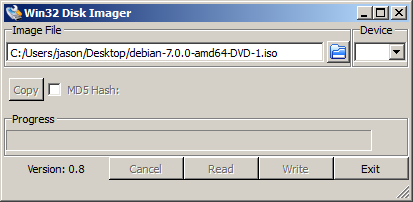
Select the DVD image you want. If the file’s extension is .iso you’ll need to change the filter from *.img;*.IMG to *.* in order to see the file. Then select the Device you want to write to. Hit Write and go and have a cup of tea while it writes the ISO to the USB stick.
How to make a bootable usb stick in Windows 7 of a debian iso
Comments
7 responses to “How to make a bootable usb stick in Windows 7 of a debian iso”
-
Thank you. This is very clear and concise. Testing solution now.
-
OK! This worked well. Leave it to an Emacs user to get it right.
-
This was very helpful. Thank you for writing this.
-
Actually, I just realized I don’t know what to do from here. I’ve got the program on the USB stick, but I want to know how to safely boot from it.
-
insert the card and reboot the machine – kick into the BIOS and see what it is booting from and ensure that the USB device is in the list (if not add it) and restart. Hopefully that is it …. I note that not all PCs can boot of USB devices, esp. older machines.
-
-
-
Thanks! Now I found this post in Google first results, I think simple and clear wins every time!
-
Thank you! Just wrote Debian ISO to USB-flash drive in Windows 7.
Leave a Reply to Anonymous Cancel reply